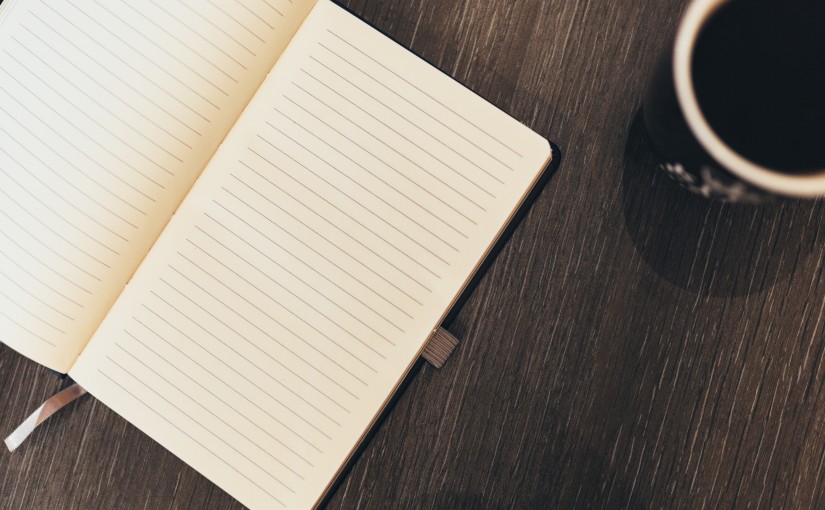Basics of command line explained. Functionality you should become familiar with.
What development can you do with the command line
The command line interface has become useful for scaffolding development projects in less time and with less effort.
With tools like git offering a simple but powerful version control interface it is becoming very important to add the command line to your toolbelt.
There are multiple online package libraries from which to download and install using the command line.
For php there is packagist.
For python there is pip.
For front end packages like angular or jquery and much more, there is npm.
The basics
So here’s a quick overview of the beginner stuff.
Change your location
When you open your command line tool, you will be in a particular folder on your computer. For windows you may be in C:\ and for ubuntu you may be in ~/
To change your location you can use command cd
cd [path]
Windows
Eg: cd C:/Projects/
Linux
Eg: cd ~/Projects
View files in current directory
As you move around the different folders on your computer you will want to see what other folders or files are within the folder you change to.
For Linux you will use the command ls:
ls
For Windows you will use the command dir:
dir
These will return a list of files and folders in the current folder.
You can combine this with a folder path in order to see a list of files and folders in a folder you are not currently in.
Linux:
ls [folder location]
Eg: ls /var/log
Windows:
dir /a [folder location]
Eg: dir /a C:/
Creating directories
Create a directory in the current location.
mkdir
If you want to create a directory in a different location you will need to use cd to go there.
Create a file
Ubuntu:
touch [filename]
eg touch index.html
Windows:
There are multiple ways to create a file in windows. You will just need to select the approach that works for you. Below are two of the various ways to create files on windows.
echo 2> [filename]
fc >> [filename]
Alternatively you can use notepad:
notepad [filename]
This will open up notpad which will then ask you if you would like to create a file named [filename]
Rename a file
ren
ren [current filename] [new filename]
Delete files
For Linux use rm
rem [filename]
For Windows use
DEL [filename]
Keep learning
This is only the tip of the iceberg. The command line is a very powerful interface and can save you a lot of time.